The following simple procedure can be used to force Windows to delete and reload its USB components. Corrupted or missing components can be the cause of device recognition problems. We recommend you have the stereo-link connected, and remove other working USB devices, especially your USB mouse if you are using one. Prepare to use an alternate mouse, touchpad or keypad, as a USB mouse will be temporarily disabled during the uninstall process. As always, it is good practice to create a restore point before proceeding.
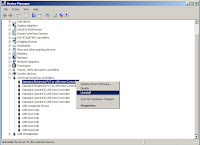
Control Panel - Device Manager - Universal Serial Bus controllers (see screen shot) RIGHT CLICK and UNINSTALL all of the items. DO NOT remove the Universal Serial Bus Controllers category itself.
The number of items in the list will depend on the USB hardware on your computer and the USB devices connected to it. External USB devices like the stereo-lin will appear as USB composite devices. Right click and choose Properties if you wish to see which item corresponds to your hardware.
When this is completed, RESTART the computer - this will reinstall the USB components and drivers.
See also Microsoft's Tips for solving USB Problems

No comments:
Post a Comment