We have been working with customers over the past months to track down the source of the USB device recognition problem that has affected some customers upgrading to Windows 7. To date we are seeing the problem occur on a similar type of PC, mainly desktops with multiple USB ports on the back, top and front. The ports not physically on the motherboard (those on the front and top) are likely to actually be on an internal "hub", with internal cabling used to connect to the physical ports on the top/front. When connecting a device with a long (over 6') USB cable, especially the older 9' USB1.1 cable supplied with the original SL1200 models, the combination causes enough deterioration of the USB signal that Windows 7 does not complete the identification and installation of driver.
The solution appears to be quite simple: use a short, high quality USB cable connected to a port that is most likely on the motherboard (eg back of the computer clustered next to other ports). We are presently testing this out with customers and will offer a more definitive report soon.
Thursday, December 9, 2010
Wednesday, October 6, 2010
Model 1600 series now available with balanced outputs
We now offer transformer balanced outputs as an option on our Model 1600 DACs. This provides another level of isolation between your PC and audio system, and offers users of high-end or professional components with balanced inputs a compatible output format (XLR). Click here for more details.
Refreshing the USB components in Windows 7
Update 12/9/2010 If you are having device recognition problems, we suggest you first try using a short USB cable, as we describe in todays post.
The following simple procedure can be used to force Windows to delete and reload its USB components. Corrupted or missing components can be the cause of device recognition problems. We recommend you have the stereo-link connected, and remove other working USB devices, especially your USB mouse if you are using one. Prepare to use an alternate mouse, touchpad or keypad, as a USB mouse will be temporarily disabled during the uninstall process. As always, it is good practice to create a restore point before proceeding.
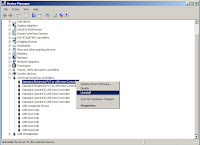
Control Panel - Device Manager - Universal Serial Bus controllers (see screen shot) RIGHT CLICK and UNINSTALL all of the items. DO NOT remove the Universal Serial Bus Controllers category itself.
The number of items in the list will depend on the USB hardware on your computer and the USB devices connected to it. External USB devices like the stereo-lin will appear as USB composite devices. Right click and choose Properties if you wish to see which item corresponds to your hardware.
When this is completed, RESTART the computer - this will reinstall the USB components and drivers.
See also Microsoft's Tips for solving USB Problems
The following simple procedure can be used to force Windows to delete and reload its USB components. Corrupted or missing components can be the cause of device recognition problems. We recommend you have the stereo-link connected, and remove other working USB devices, especially your USB mouse if you are using one. Prepare to use an alternate mouse, touchpad or keypad, as a USB mouse will be temporarily disabled during the uninstall process. As always, it is good practice to create a restore point before proceeding.
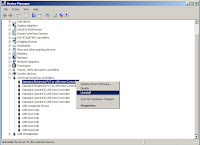
Control Panel - Device Manager - Universal Serial Bus controllers (see screen shot) RIGHT CLICK and UNINSTALL all of the items. DO NOT remove the Universal Serial Bus Controllers category itself.
The number of items in the list will depend on the USB hardware on your computer and the USB devices connected to it. External USB devices like the stereo-lin will appear as USB composite devices. Right click and choose Properties if you wish to see which item corresponds to your hardware.
When this is completed, RESTART the computer - this will reinstall the USB components and drivers.
See also Microsoft's Tips for solving USB Problems
Wednesday, June 23, 2010
If you are having problems with Windows 7, please contact us
We need to gather data from as many customers as possible, as we have not been able to reliably duplicate the problem with the computers we have tried it on. We believed we had found a sample, but "unfortunately" the stereo-link started working right after we asked for a printout of the registry key. It has continued to work since.
email us at supportb@stereo-link.com and we will reply with some simple instructions for creating a printout of a portion of your registry that you can email back to us.
email us at supportb@stereo-link.com and we will reply with some simple instructions for creating a printout of a portion of your registry that you can email back to us.
Monday, May 24, 2010
All new stereo-link models QC tested under Windows 7
We have tested all of our stereo-link DAC models, from the original model 1200 production reference to our current 1600 series, and found all of them to be compatible with Windows 7. Unfortunately, as noted here, a small number of users have experienced difficulty when upgrading to Windows 7 with certain hardware configurations. To ensure trouble free performance for new customers, every product we ship now undergoes a complete final test using a Windows 7 PC.
We will continue to monitor the situation with existing customers and post any new information as it becomes available.
We will continue to monitor the situation with existing customers and post any new information as it becomes available.
Friday, January 8, 2010
Beatles 24bit FLAC release compatible with stereo-link
The stereo-link DAC is ideal for playing the new Beatles 24 bit FLAC release. Both Models 1400 and 1600 identify themselves to the computer as 24 bit devices, but Vista and Windows 7 incorrectly display the device as 16 bit under Playback Device -> Properties -> Advanced. However applications accurately detect the 24 bit capability.

For best results, we recommend using the latest release of foobar2000 with the ASIO driver option(both available as free downloads). When playing back 24 bit files, the ASIO4ALL driver improves the noise floor by about 4 dB over the Windows Direct Sound Drivers. We will be posting additional information here soon, including recommended settings for the latest releases. In the mean time, see our FAQ for details. The latest version of foobar2000 (V0.9.6.9) does not require the Output Format to be set to 32 bits, and in fact produces better results when that item is disabled.

For best results, we recommend using the latest release of foobar2000 with the ASIO driver option(both available as free downloads). When playing back 24 bit files, the ASIO4ALL driver improves the noise floor by about 4 dB over the Windows Direct Sound Drivers. We will be posting additional information here soon, including recommended settings for the latest releases. In the mean time, see our FAQ for details. The latest version of foobar2000 (V0.9.6.9) does not require the Output Format to be set to 32 bits, and in fact produces better results when that item is disabled.
Subscribe to:
Posts (Atom)
